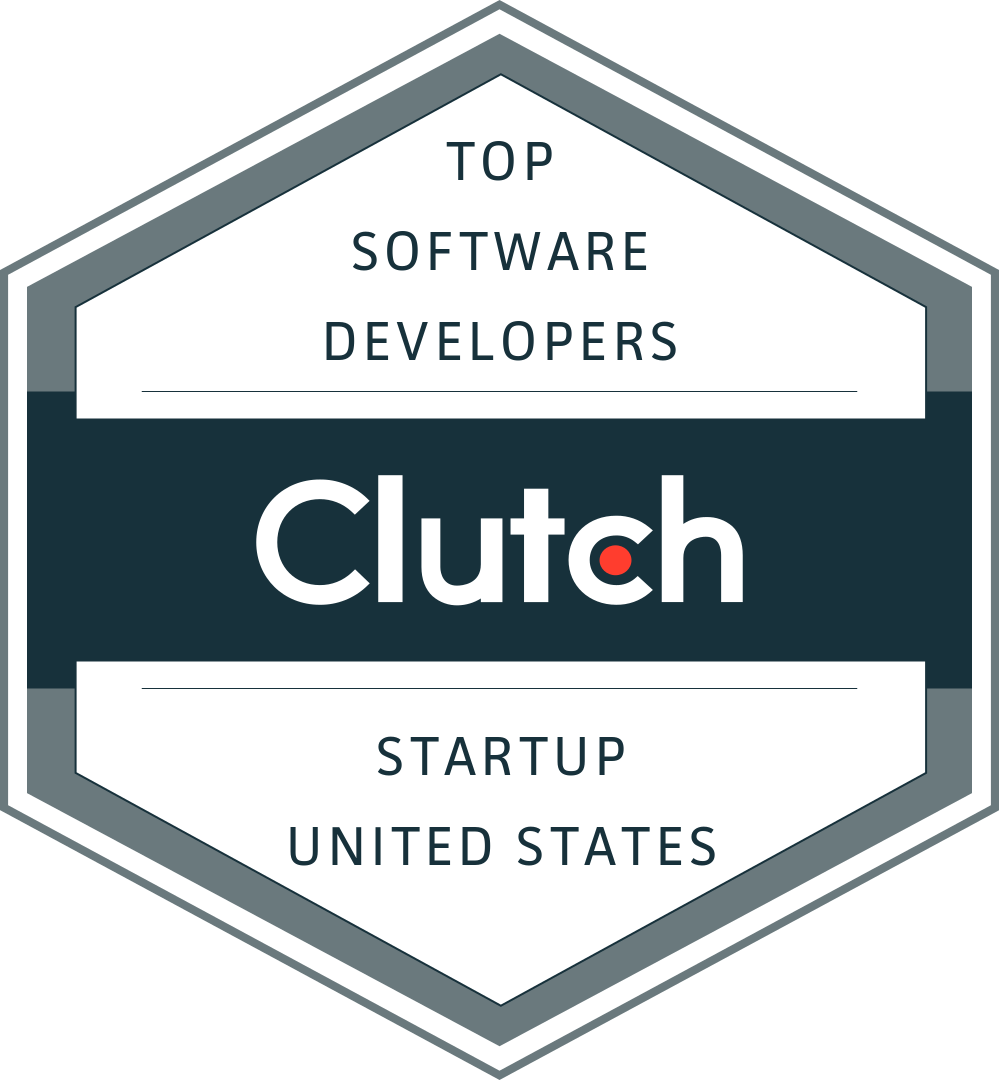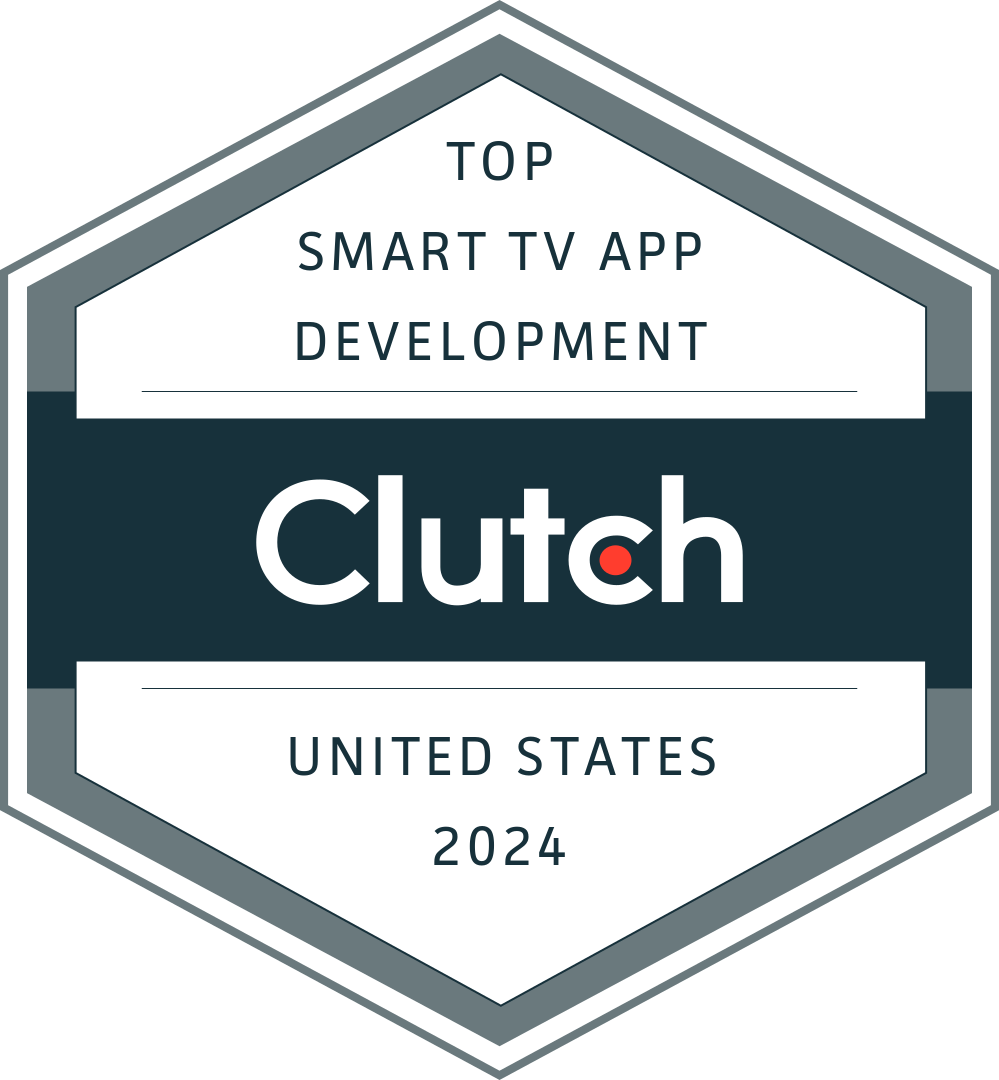Convert Universal Analytics to GA4
Upgrade to GA4 on your website for uninterrupted analytics data by July 1st.
June 20th, 2023 • Buildable News & Events
This how-to article will describe how to upgrade from Google’s Universal Analytics (UA) property to a GA4 property. Google is ending support for UA on July 1st, 2023, so any old tracking codes will stop feeding data after that date.
Instructions
First, we need to review the Google Analytics account:
- If your account needs to be upgraded, you will see a warning at the top of the screen:

- Click the Begin Migration button and follow the tutorial to convert your UA property to a GA4 one.
- When you are done with the migration, it should take you to your property’s Admin settings. Click Data Streams and click on the newly created GA4 data stream.
- On the data stream details, copy your Measurement code. This is what we will need to track visitors on your site.Data stream details for GA

NOTE: this is the easiest way to tell a G-UA code from a GA4 code… UA codes start with “UA-” where GA4 codes start with “G-”
For LVSYS sites
There are two places you might have an old UA tracking code on your site that needs to be changed to this new GA4 code. Both are located under All Tasks > Global Settings and are in the Page Settings dialog.
- The most likely place to find your analytics code is in the Google Tracker field:

- You should also check your Meta Head CSS for the following block of code, and if found, update the highlighted codes:
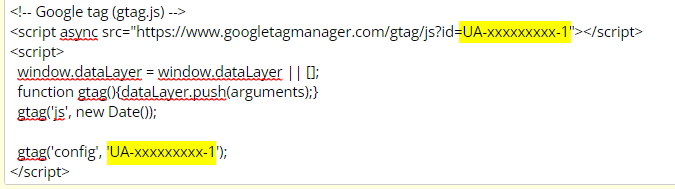
IMPORTANT NOTE: If this code starts with anything other than “UA-” it may be a different type of code such as Google Tag Manager or Google AdWords. Do NOT replace the code if it is not a UA code.
Now all you need to do is save your changes and wait for the traffic to start tracking! This can take up to 24 hours to begin showing on Google Analytics. If you run into any issues or do not see tracking data after 24 hours, please contact help@buildableworks.com.
For WordPress Sites
If you are using Google Site Kit on your site, congratulations, you are done! Google Site Kit is a free and easy-to-use plugin straight from Google and will automatically update with the Google property it’s connected to, so you don’t have to do anything.
If you are not using Google Site Kit, you will need to hunt down where the tracking code is stored on your site, and this differs depending on your site’s theme and plugins. Here are a few likely places to check:
- If you are using Impreza theme, you can go to Impreza > Theme Options> Custom Code and check in the block on the right titled “Code before </head>” for code that looks like this and replace the highlighted sections:
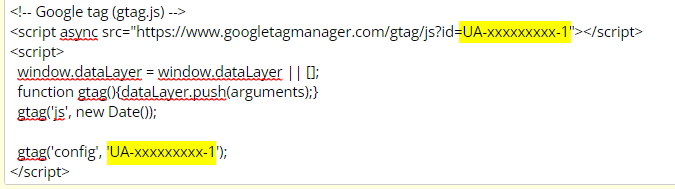
IMPORTANT NOTE: If this code starts with anything other than “UA-” it may be a different type of code such as Google Tag Manager or Google AdWords. Do NOT replace the code if it is not a UA code. - If you are using a custom theme, the code shown above may be in your theme’s header.php. ALWAYS USE CAUTION WHEN EDITING YOUR SITE’S THEME FILES.
If none of the above apply, you may be using another Analytics or SEO plugin that handles your Google Analytics integration. If you are unable to find it or have any questions, please contact help@buildableworks.com. Please note that once the tracking code is updated, it can take Google up to 24 hours to start showing the new tracking data.
Not sure if your site is LVSYS or WordPress? When you go to [yoursite.com]/admin :
- LVSYS sites will say “Provided and hosted by LVSYS” under the login form.
- WordPress sites will redirect you to [yoursite.com]/wp-login.php
Phone: (503) 468-4880
Email: connect@buildableworks.com
What can we help you with?
Talk with an expert at Buildable about your project.
This site is protected by reCAPTCHA. Google Privacy Policy and Terms of Service apply.
Copyright © 2025 Buildable.
All Rights Reserved
Privacy Policy | Terms of Service
Let's build what's next. Together.